For those who prefer not to stick to a single brand and like to explore different options, here’s some promising news: it is possible to use a Samsung smartwatch with an iPhone!
However, there are limitations based on the watch model. Some Samsung smartwatches simply won’t connect to iPhones due to compatibility issues.
This article will guide you through which Samsung models work with iPhones, how to address connectivity challenges, why certain models are incompatible, and the benefits of pairing these devices.
Compatibility: Samsung Watches and iPhones
The compatibility of a Samsung smartwatch with an iPhone depends on the specific models involved.

Not all Samsung watches work with iPhones, and the connection method—either Bluetooth or the Galaxy Watch iOS app—varies. Below is a breakdown:
- Compatible via Bluetooth or Galaxy Watch iOS App:
Galaxy Watch 3, Galaxy Watch, Galaxy Watch Active, Galaxy Watch Active 2, Gear S2, Gear S3, and Gear Sport. - Compatible via Bluetooth Only:
Gear Live, Gear Fit 2, Gear Fit2 Pro, and Galaxy Fit (requires iPhone 7 or newer with iOS 10 or later). - Not Compatible:
Gear 1, Gear 2, Gear S, Gear Fit, Galaxy Watch 4, Galaxy Watch 4 Classic, Galaxy Watch 5, and Galaxy Watch 5 Pro.
Note: iPhones 6S and 6S+ running iOS 10 or later may face occasional connectivity issues.
Why New Samsung Watches Don’t Pair with iPhones?
Newer Samsung smartwatches, like the Galaxy Watch 4 and Galaxy Watch 5 series, are not compatible with iPhones

This change stems from Samsung’s switch from Tizen OS to Wear OS, a platform developed in collaboration with Google.
Unlike Tizen OS, Wear OS does not support iOS devices, which effectively limits pairing capabilities with iPhones.
How to Identify Your Samsung Watch Model?
Samsung introduced its first smartwatch, the SPH-WP10, in 1999, marking the beginning of its journey in wearable tech.

Since then, the company has released numerous models, often updating its lineup annually.
Here’s a quick timeline of Samsung smartwatch releases:
- 2013: Galaxy Gear
- 2014: Gear 2, Gear 2 Neo, Gear Fit
- 2015: Gear S, Gear Live
- 2016: Gear S2, Gear S2 Classic
- 2017: Gear Sport, Gear S3
- 2018: Galaxy Watch
- 2019: Galaxy Watch Active, Galaxy Watch Active 2
- 2020: Galaxy Watch 3
- 2021: Galaxy Watch 4, Galaxy Watch 4 Classic
- 2022: Galaxy Watch 5, Galaxy Watch 5 Pro
The most readily available models today include the Galaxy Watch 3, 4, and 5 series.
How to Connect a Samsung Watch to an iPhone?
You can connect a Samsung smartwatch to an iPhone through either Bluetooth or the Galaxy Watch app, depending on the watch model.
1.Via Bluetooth
The great news is that most Samsung smartwatches are equipped with Bluetooth functionality, making it possible to pair them with your iPhone.
Compatible models include the Galaxy Watch Active, Galaxy Watch Active 2, Galaxy Watch 3, Galaxy Watch 4, Galaxy Watch 5, Gear Sport, Gear S3 Frontier, Gear S3 Classic, Gear S2, and other Galaxy Watch series.
This means you can connect nearly any Samsung smartwatch to your iPhone using Bluetooth.
The process is simple and straightforward—just follow these steps:
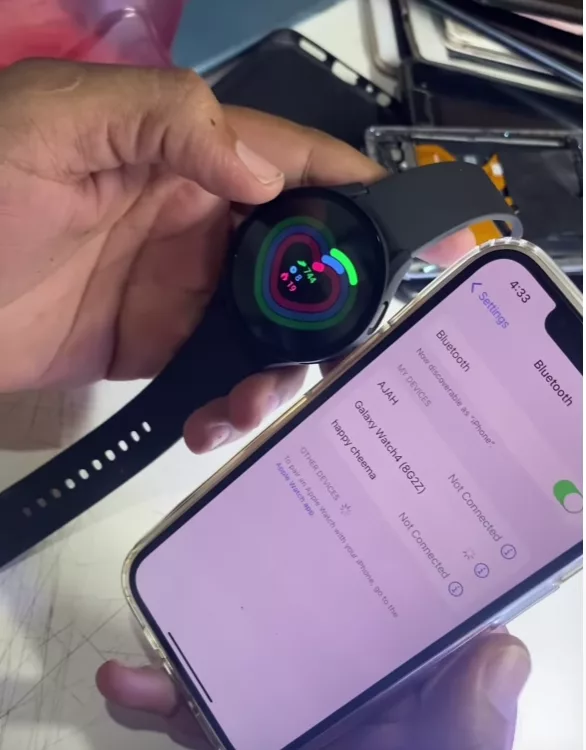
- Ensure Both Devices Are Charged
Start by making sure your iPhone and Samsung watch are fully charged and positioned within close range of one another. - Enable Bluetooth on Your iPhone
Open the Settings app on your iPhone and ensure Bluetooth is turned on. - Activate Bluetooth on Your Smartwatch
Navigate to the Settings menu on your Samsung watch and toggle the Bluetooth switch to “On.” - Begin Pairing on Your Smartwatch
On your Samsung watch, select the option to “Pair new device.” - Select Your Watch on Your iPhone
On your iPhone, look for your Samsung smartwatch in the list of available Bluetooth devices and tap to connect. - Enter the Pairing Code
If prompted, enter the pairing code shown on your Samsung watch into your iPhone to complete the process. - Connection Complete
Once the pairing is successful, you’re all set! Your devices are now connected via Bluetooth.
By following these steps, you can quickly and easily link your Samsung smartwatch to your iPhone, ensuring seamless connectivity for notifications, calls, and other supported features.
2.Via Galaxy Watch App
While using the official Galaxy Watch app to connect your Samsung smartwatch to an iPhone might seem like an ideal solution, there are certain limitations that could hinder the process.
Compatibility Requirements:
Before proceeding, ensure your devices meet the necessary compatibility criteria:
- iPhone: Must be running iOS 9.0 or later.
- Samsung Smartwatch: Must operate on Tizen 3.0 or later. Note that models running Wear OS are not compatible with iPhones.
Once compatibility is confirmed, follow these steps to connect your devices seamlessly.
Step-by-Step Guide:
- Download the Galaxy Watch App
Locate and install the Samsung Galaxy Watch (Gear S) app from the App Store on your iPhone. - Log In or Create a Samsung Account
Open the app and either sign in with your existing Samsung account or create a new one if you don’t already have an account. - Set Up Your Smartwatch
Follow the on-screen prompts to configure your Samsung smartwatch. The app allows you to customize a range of settings, including sound, vibration, display preferences, advanced features, and app management. - Complete the Pairing Process
Once setup is complete, your Samsung smartwatch will be successfully connected to your iPhone.
Comparing Bluetooth and App Connectivity for Samsung Watches: Pros and Cons
Pairing a Samsung watch with an iPhone can be done using either Bluetooth or the Galaxy Watch app.
Each method offers its own benefits and drawbacks, which we’ll explore below.
| Connectivity Method | Advantages | Disadvantages |
|---|---|---|
| Bluetooth Connectivity | – Ease of Use: Simple to connect without needing additional software or apps. | – Limited Features: Offers reduced functionality, with some notifications and apps not fully supported. |
| – Wide Compatibility: Compatible with most Samsung smartwatches, regardless of operating system. | – Battery Consumption: Drains battery quickly on both the iPhone and Samsung watch. | |
| – Proximity Requirement: Functions only within a limited range (~30 feet), requiring both devices to be close. | ||
| Galaxy Watch App | – Enhanced Functionality: Provides full access to notifications, apps, and advanced features, offering a richer smartwatch experience. | – Complex Setup: Requires additional steps, including setting up or logging into a Samsung account. |
| – Better Battery Efficiency: Optimizes battery usage for both the iPhone and Samsung watch. | – Compatibility Challenges: Not all Samsung smartwatches are supported, and syncing can be cumbersome. |
Does the Merge App Require a Subscription to Work Properly?
The Merge app, designed to allow users to connect their Samsung Galaxy watches with iPhones, provides a valuable solution for those who love Samsung’s wearable technology but prefer to use an iPhone.
:max_bytes(150000):strip_icc()/GetOpenOK-91a70691be934415b384f2e6a00b3591.jpg)
However, it’s important to be aware that the app operates on a subscription model, which may influence your decision to use it.
Upon installation, users are offered a 14-day free trial of the app’s premium features.
This trial period lets you explore core functionalities such as notifications and app synchronization between your Samsung watch and iPhone. Once the free trial expires, the app requires a subscription to continue accessing these advanced features.
The subscription is annual, granting full access to all the premium features, including syncing health data with Samsung Health, managing notifications, and installing specific apps directly from the Galaxy Watch Store.
While the free trial gives a glimpse into the app’s functionality, it’s important to note that some basic functions — such as pairing and setting up your Samsung watch with your iPhone — are typically available without a subscription.
If you only need basic connectivity features and are willing to compromise on some functionality, you may find the free version sufficient.
However, if you desire a richer, more integrated experience — such as Google Maps navigation, health data synchronization, or comprehensive notifications — subscribing to the premium version is essential.
It’s also important to acknowledge that some users have expressed frustration with the app’s subscription model, especially once the free trial period ends. If you’re hesitant about committing to an annual fee, we suggest trying out the app with the free trial to evaluate whether the premium features align with your needs.
The subscription is relatively affordable, but depending on how essential the full capabilities of the Galaxy Watch are to your lifestyle, it may be worth considering.
What Should You Do If the Merge App Isn’t Compatible with the iPhone?
If you face compatibility issues when trying to use the Merge app with your iPhone, there’s no need to panic. Such issues are not uncommon, and there are several steps you can take to resolve them.
1. Ensure Your iPhone is Running the Latest iOS Version:
One of the first things to check is whether your iPhone is running the latest version of iOS.
Compatibility issues often arise when there’s a mismatch between the app’s requirements and your device’s iOS version. To check for updates, go to Settings > General > Software Update and install any available updates.
Running the latest iOS version ensures that the Merge app has the necessary support for optimal performance. Check out Apple’s official iOS update guide.
2. Reinstall the Merge App:
If the app isn’t functioning as expected, try deleting it and reinstalling it from the App Store. Sometimes, issues arise due to installation errors or updates.
Once reinstalled, open the app again to see if the problem persists. Additionally, ensure your iPhone has enough available storage for the app to function properly.
3. Check Region Restrictions:
In some cases, apps are restricted based on geographic regions. If you’re having trouble accessing the Merge app on your iPhone, it might be due to regional limitations.
You can verify the app’s availability by visiting the App Store in your region. If the app is unavailable, consider exploring other third-party apps or tools to connect your Samsung Watch to your iPhone.
4. Clear Cache and Data of the Merge App:
If the app is still accessible but not functioning as expected, try clearing the app’s cache or resetting its settings. This can eliminate any corrupted files or settings causing the issue.
On your iPhone, go to Settings > Apps, find the Merge app, and reset its settings or clear its cache.
5. Contact Support:
If none of the above steps resolve the issue, reaching out to Merge app’s customer support is your next step. The developers can provide further troubleshooting steps and may also inform you of any known issues with the app on iOS.
Be sure to provide them with details such as your iPhone model, iOS version, and a description of the issue for more effective assistance.
It’s also worth noting that compatibility issues may arise as new models of iPhones and Galaxy Watches are released. If the Merge app hasn’t been updated to support the latest versions of either, you might need to wait for an update or a patch to address the issue.
In the meantime, you may want to explore other alternatives for pairing your Samsung watch with an iPhone, such as using Bluetooth or other third-party apps.
Can You Still Connect Other Bluetooth Devices Like AirPods While the Galaxy Watch is Paired with an iPhone?
Yes, you can still connect other Bluetooth devices, such as AirPods, while your Galaxy Watch is paired with an iPhone.
The Bluetooth technology allows for multiple devices to be connected to your iPhone at once, but it’s important to consider a few details:
- Bluetooth Multipoint Connections: While Bluetooth itself supports the simultaneous connection of multiple devices, whether or not your Galaxy Watch and AirPods can work together smoothly depends on the iPhone’s Bluetooth capabilities and the specific settings of the devices. Generally, the iPhone can maintain connections to both the Galaxy Watch and AirPods without issues.
- Audio Prioritization: If you’re using both the Galaxy Watch and AirPods, the audio output will typically default to whichever device is in use. For instance, if you’re listening to music through your AirPods and receive a call on your Galaxy Watch, the watch will usually take over audio notifications, while your AirPods will maintain their connection for music or calls unless you switch the audio output.
- Managing Notifications and Calls: The Galaxy Watch and AirPods will work independently when it comes to notifications and call management. The watch will notify you of calls, messages, and app alerts, while the AirPods will allow you to take calls or listen to media. However, since both devices use Bluetooth, you may experience slight delays in notifications or audio transmission if your iPhone has difficulty managing multiple devices simultaneously.
- Battery Considerations: Having multiple Bluetooth devices connected at once may result in faster battery consumption on both the iPhone and the connected devices. It’s advisable to keep an eye on battery levels to ensure that all devices function optimally.
while the Galaxy Watch can be paired with an iPhone without hindering the connection of other Bluetooth devices like AirPods, the user experience will depend on how the iPhone handles simultaneous Bluetooth connections, especially when handling audio output and notifications.
Key Takeaways
Can you use a Samsung watch with an iPhone? The answer depends on the models and connection method. While most Samsung watches can pair via Bluetooth, the Galaxy Watch app is only compatible with older models using Tizen OS. Ultimately, compatibility is more limited with newer models, especially those running Wear OS.
